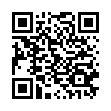Best Free Scalper Pro Review Introduction
Best Free Scalper Pro Forex robot is a fully automated trading system that runs in the well-known and free to download and use, MetaTrader 4 trading platform. It's developed and distributed by FXAutomater MQL programmers team.
Best Free Scalper Pro will place, manage and close trade positions on behalf of the trader. Simple setup instructions in the accompanying user guide should be followed, then the EA has to be attached to the currency pair chart of the MT4 platform, then it'll do the rest.
Trading Idea
Best Free Scalper Pro is a powerful automated Forex scalping system, one of the FXAutomater family. A reputable ECN Forex broker with very tight spreads, low commissions, and minimal slippage is required as it can confirm the difference between a winning and losing trading system, especially scalping strategy ones.
Best Free Scalper Pro Criteria
License
1 Real Account + 3 Demo Accounts.
Support
The Most Satisfying Forex Industry (24/7) Support.
Brokers / VPS Recommendations
It can run on any broker with 4 and 5 digits price quotes, while it's broker dependent and needs a reputable ECN Forex broker with very tight spreads, low commissions and minimal slippage, so we recommend installing it on Tickmill Forex Brokers with TradingFX VPS for the best stability and profitability.
MT5 Version
Compatible with Metatrader 4 (MT4) and Metatrader 5 (MT5)!
Operating System
Compatible with MAC OS and Windows OS!
User Manual
Detailed User Manual is Included.
Installer
Comes in the Form of Easy to Use Installation Wizard.
Refund Policy
60-Day Money-Back Guarantee.
Supported Currency Pairs
GBPUSD, EURUSD, EURCHF, EURAUD, EURCAD, GBPCAD, USDCAD, USDCHF and USDJPYMetaTrader Chart Timeframe
M153rd Party Verified Live Performance



How to backtest Best Free Scalper Pro
If you wish to back-test Best Free Scalper Pro, first you should download history from the MetaTrader history center: click Tools -> History Center, or press the "F2" key on the keyboard. In the list, find the currency pair that you wish to back-test and double click to expand it. Click "1 Minute (M1)" and then click "Download". When the download process is finished, double click on "5 Minutes (M5)” and "15 Minutes (M15)" to convert the M1 data (repeat this for the rest of the time frames). Close the "History Center" window. Restart the MT4 terminal in any case. Check the below image!
To open the "Strategy Tester" window click the "Strategy Tester" button on the MetaTrader menu, or press "Ctrl+R" on the keyboard. In the "Strategy Tester" window chose Best Free Scalper Pro, chose one of the supported currency pairs, chose the M15 timeframe, and chose the method "Every tick ...", as shown below. Click "Start" to start the back-test.
The back-test by "Every tick" is the most precise, but it is very slow. If you wish to save time you can run the back-test on the M1 timeframe by the "Open price only ..." method and this will be correct too.
99.9% Modeling Quality Dukascopy Tick Data Backtests
Euro vs Swiss Frank (EURCHF) Backtests
Great Britain Pound vs United States Dollar (GBPUSD) Backtests
Euro vs United States Dollar (EURUSD) Backtests
Euro vs Australian Dollar (EURAUD) Backtests
Trading Strategy
Best Free Scalper Pro is the professional paid version of the [prod-link][/free-expert-advisors.html][free EA][df] – Best Free Scalper Pro. FXAutomater - the developers of both EAs - have integrated many new additional features and systems in the PRO version in to tune and improve its overall performance.
Best Free Scalper Pro Features
- Simple trading logic.
- ATR-based algorithm.
- 18-year backtest performance.
- Multiple currency pairs support.
- Advanced News Filter.
- Volatility filter.
- New and improved exit logic.
- Email and Push Notification system.
- Friday Exit System.
- Grid System (optional).
FXAutomater, the EA developers provide a separate set file for each recommended currency pair, so that there are optimized settings for each currency pair, and thus, no one size fits all, while its default settings are optimized for GBPUSD. It's more comfortable and assured to have a trading strategy that can trade on multiple trading instruments with the same settings as this gives confidence in the strategy trading through its code rather than relying on something that may have been tailored to match historical data.
Improved Exit Logic
This is to minimize the drawdown thus increasing the system competence.
ATR Based Stop Loss Calculating Algorithm
This is a new option in the EA settings that works by harmonizing the stop loss levels with current market volatility, which in backtesting resulted in decreasing the drawdown and increasing the potential profit factor of this automated trading system.
Grid System
This is also newly added to try to decrease the Best Free Scalper Pro broker dependency. This is an optional setting and is disabled by default. If you want to consider using it you should understand how grid systems work first, this is outlined on the official Best Free Scalper Pro website by FXAutomater team.
grid trading strategy can be too risky for my trading style and honestly speaking, a good trading system, should not need to have a grid to try to compensate for its losing positions.
Money Management System
A built-in system that enables the trader to set the required risk as a percentage then Best Free Scalper Pro will automatically calculate the lot size according to this risk and the account free margin.
Advanced News Filter
This filter enables the trader to avoid trading during the most important news and events so that the profit factor of the system increases and the drawdown decreases. It is disabled by default and can be enabled from the EA settings.
Time Management System
This system enables the trader to precisely configure the robot to trade only during specific hours and to trade or not on certain weekdays.
Notification System
The robot can send an email and push notifications about all its trading activity performed in the account and send an email and push notifications to your mobile phone.
Best Free Scalper Pro Metatrader Parameters
==== Risk Management ====
- FixedLots - fixed trading volume (works if AutoMM1=0)
- AutoMM - values greater than 0 (zero) activate automatic ММ (traded volume as a percentage of free margin).
==== General Settings ====
- Magic - magic number - it is extremely important to keep this different for all robots.
- EA_Comment - text which will be added as a comment to each trade opened by BF Scalper PRO.
- MaxSpread - maximal allowed spread for position opening.
- Slippage - maximal allowed slippage for position opening.
- TicksTrade - if false, the logic will be executed at the beginning of M1 bar, otherwise it will calculate and trade on a new price tick.
- StealthMode - true/false - conceal stop loss and take profit levels in program logic making them invisible to brokers. If you use this mode, the stop loss and take profit orders are not located in the trading server.
- EmergencyStopDist - second level of protection, when StealthMode is used. At values greater than zero, it activates a second level of true (Emergency) StopLoss on a greater distance than the virtual hidden StopLoss is located. In such case, the value of the new emergency StopLoss will be the sum of the EmergencyStopDist value plus the value of the hidden StopLoss.
- StopLoss - stop loss value in standard 4 digit pips - reasonable value range 30-100, opt. step 5.
- TakeProfit - take profit value in standard 4 digit pips, opt. step 1.
- BandPeriod - Bollinger Bands period - reasonable value range 5-20, opt. step 1.
- MaxBreakEntry - the maximum allowed breakout.
- BandBreakEntry - breakout in 4-digit pips of the BB line to initiate an opposite trade (the value could be negative) - reasonable value range 0-5, opt. step 1.
- BandBreakExit - breakout in 4-digit pips of the opposite BB line to initiate closing of the existing trade (the value could be negative) - reasonable value range (-5) to 5, opt. step 1.
- ATR_TF_FL - timeframe in minutes of the ATR indicator, used to prevent trading in too high volatility
- ATR_Per_FL - period of the ATR indicator
- MaxATR_FL - maximum value of the ATR indicator
- ExitProfitOnReverse - profit in pips on which the position will be close if reversal bar is formed - reasonable value range 5 to 15, opt. step 1.
- Reverse_Bar_TF - the timeframe of the reversal bar – M1 or M5.
- UseTrendFilter - change this to "true" if you want to trade only in the direction of the trend defined by the two MAs below. If you use the trend filter for Asian session scalping you will get higher profit factor, but less trades. Generally, you do not need trend filter for Asian session scalping, but if you want extra safety it will help.
- MA_Fast_Period - fast moving average period - reasonable value range 1-20, opt. step 1.
- MA_Slow_Period - slow moving average period - reasonable value range 20-120, opt. step 5.
- MA_Trend_TF - timeframe of both MAs.
- Trend_Impulse - relative strength of the market impulse - reasonable value range 0-60 opt. step 5.
==== Dynamic SL & TP ====
- Use_ATR_Profit - activates the ATR based exit profit algorithm. If it is “true” it will be used instead the ExitProfitOnReverse value.
- ATR_Profit_Factor - the ATR value multiplier for calculating the new ExitProfitOnReverse value.
- Use_ATR_Stop - activates the ATR based Stop Loss algorithm.
- ATR_SL_Factor - the ATR value multiplier for calculating the Stop Loss value.
- ATR_TF_SL - the timeframe on which the ATR indicator is calculated – default 1440 (D1).
- ATR_Per_SL - the period of the ATR indicator – default 1.
==== Time Management System ====
- AllowedHour_ForBacktest - this parameter is only for backtesting! It helps optimizing the Time Management system. Here is how you can use it. During the optimization set start value 0, end value 23 and the step 1. You can optimize only one day per optimization. For example you want to optimize the trading hours for Monday, you have to disable other days bay settings TuesdayTrading=false ... to ... FridayTrading=false. At the end of the optimization the tester will show you the best hours for trading on Monday. You can add these best hours in the parameter MondayTradingHours separated by comma, for example: 1,4,6.
- MondayTrading - true/false - enable or disable trading on Monday
- MondayTradingHours - trading hours separated by comma. For example: MondayTradingHours=22,23,0,1,2 - only during these hours the robot will be able to trade
- TuesdayTrading - true/false - enable or disable trading on Tuesday
- TuesdayTradingHours - trading hours separated by comma. For example: TuesdayTradingHours=22,23,0,1,2 - only during these hours the robot will be able to trade
- WednesdayTrading - true/false - enable or disable trading on Wednesday
- WednesdayTradingHours - trading hours separated by comma. For example: WednesdayTradingHours=22,23,0,1,2 - only during these hours the robot will be able to trade
- ThursdayTrading - true/false - enable or disable trading on Thursday
- ThursdayTradingHours - trading hours separated by comma. For example: ThursdayTradingHours=22,23,0,1,2 - only during these hours the robot will be able to trade
- FridayTrading - true/false - enable or disable trading on Friday
- FridayTradingHours - trading hours separated by comma. For example: FridayTradingHours=22,23,0,1,2 - only during these hours the robot will be able to trade
- SaturdayTrading and SundayTrading - true/false - enable or disable trading during Saturday and Sunday respectively. Due to big GMT offset, some brokers trade during weekends and for that reason we added these parameters as well.
Example: MondayTradingHours = "0,23";
==== Wednesday Swap Filter ====
- WednesdaySwapFilter - true/false - The Wednesday swap filter cancels all trades in Wednesday evening in the direction of the negative swap, if the swap is worse than MaxNegSwapPips parameter.
- MaxNegSwapPips - minus 0.5 pips seems reasonable threshold
==== Rollover Time & Spread Filter ====
- RolloverTimeFilter - true/false - switches on/off the rollover time filter
- MinutesBefore - minute time interval before midnight in which all trading operations will be canceled
- MinutesAfter - minute time interval after midnight in which all trading operations will be canceled
- x_MaxSpreadFilter - switches on/off the rollover additional spread filter
- x_MaxSpread - multiplies the initial MaxSpread, which will be allowed in general, before canceling all trading operations. As example if the MaxSpread is 6 and x_MaxSpread is 2, all trading operations will be canceled if the spread exceeds 6x2=12 pips.
==== Notifications ====
- EMAIL_Notification - true/false - enable/disable email notifications.
- PUSH_Notification - true/false – enable/disable push notifications to mobile phones.
==== GMT Settings ====
- GMT_Offset - winter GMT offset of your broker.
- Calculate_DST - true/false - Set TRUE if the broker shifts the GMT offset with +1 in Summer. Set FALSE if broker use same GMT offset whole year.
==== News Filter Settings ====
The News Filter function is disabled by default. It is your personal choice whether, or not to activate this function. The News Filter function can increase the profit factor of the system and reduce the drawdown, but also can reduce the number of the trades and the total profit.
- Avoid_News - true/false – use or not the News Filter.
- Include_Medium_News - true/false – include, or not the medium impact news. The high impact news are included by default.
- Filter_NFP_FOMC_ONLY - true/false - when true the news filter will stop trading only during NFP and FOMC news.
- Wait_Before_News - the amount of minutes, before the news release, when the trading will be disabled.
- Wait_After_News - the amount of minutes, after the news release, when the trading will be enabled.
Configure MT4 terminal to allow WEB Requests to the following URL: http://www.fxautomater.com Only this way the news filter will be able to work properly!
You can find it in: MT4 terminal -> Tools -> Options -> Expert Advisors -> Allow WebRequests for listed URL (check the image below):
==== Friday Exit ====
- FridayExit - true/false - if you wish to close all trades on Friday, you should use FridayExit=true.
- ExitHourFr - the robot will close all open positions at this hour on Friday.
- LastTradeHour - the robot can trade until the end of this hour on Friday (including this hour).
If you decide to use the "FridayExit" option you should set LastTradeHour and ExitHourFr several hours before the market closing of your broker on Friday.
==== Grid System ==== (optional)
- Grid_System - true/false - Enable/disable the Grid System of BF Scalper PRO.
- Grid_Max_Trades - maximal number of additional trades which will be opened when Grid System is enabled.
- Grid_Distance - the distance in pips between additional trades.
- Grid_Trade_By_Signal_Only - true/false - when its value is true the additional trades will be opened only by signal generated by a special indicator. When its value is false BF Scalper PRO will check only the distance between previous additional trade or initial trade. Most of the cases when Grid_Trade_By_Signal_Only=true the results are better.
- Grid_Signal_Period - possible values: 1, 5, 15, 30, 60, 240, 1440, 10080 and 43200. The values represent the official time frames in minutes M1, M5, M15, M30, H1, H4, D1, W1 and MN. This parameter is used when Grid_Trade_By_Signal_Only is true. It is the time frame of the special indicator used for opening of the additional trades.
- Grid_Risk_Multiplier - parameter for controlling the lot size of the additional trades. By default, the lot size is equal to the initial trade lot size (Grid_Risk_Multiplier=1). If the value of this parameter is lower than 1 then the additional trades will be opened with lower lot size than the initial trade. If the value is greater than 1 then the additional trades will be opened with greater lot size than the initial trade. Grid_Risk_Multiplier is a multiplier and you can easily calculate the additional trades lot size. For example, if the initial trade lot size is 0.1 lot and you set Grid_Risk_Multiplier=1.5 then additional trades lot size will be: 0.1 x 1.5 = 0.15 lots
- Grid_Martingale - true/false - when its value is true then BF Scalper PRO becomes martingale strategy. Every additional trade will have greater and greater lot size. This is very useful sometimes because it will help the EA to close the trades quickly.
- Grid_Take_Profit - take profit in pips when Grid System is enabled.
- Grid_Take_Profit_Money - take profit in money (your account base currency) when Grid System is enabled. This parameter is very useful in case Grid_Martingale is enabled.
- Grid_Stop_Loss - stop loss in pips when Grid System is enabled
- Grid_Stop_Loss_Money - stop loss in money (your account base currency) when Grid System is enable
BF Scalper PRO is equipped with GRID system which is optional and disabled by default. This system was developed by request of our users. The performance of BF Scalper PRO is good without the GRID System and you don't need to enable it at all. But if you want to use it then you may check the .set file available in the section "BF Scalper PRO Grid System .set files"!
Summary
Finally, we can conclude that the unique features integrated into Best Free Scalper Pro as the ATR dynamic money management and grid option refer to that much trading knowledge and programming skills are granted to the EA developer.
But this doesn't deny the fact that the results of a Forex robot trading on a real money account are more assuring than those from a demo account especially if this Forex robot is a scalper whose behavior can be greatly changed due to differences in the live trading conditions.
I type Forex robots is indefinitely spread, commission and slippage dependent could be too risky and there are many safe alternative options rather than this EA in our forex robot reviews.
As mentioned before, the Best Free Scalper Pro package includes a setup instructions guide, free lifetime support, free lifetime updates, and a money-back guarantee.
Promotional Video (by the Vendor)
Latest Best Free Scalper Pro Posts
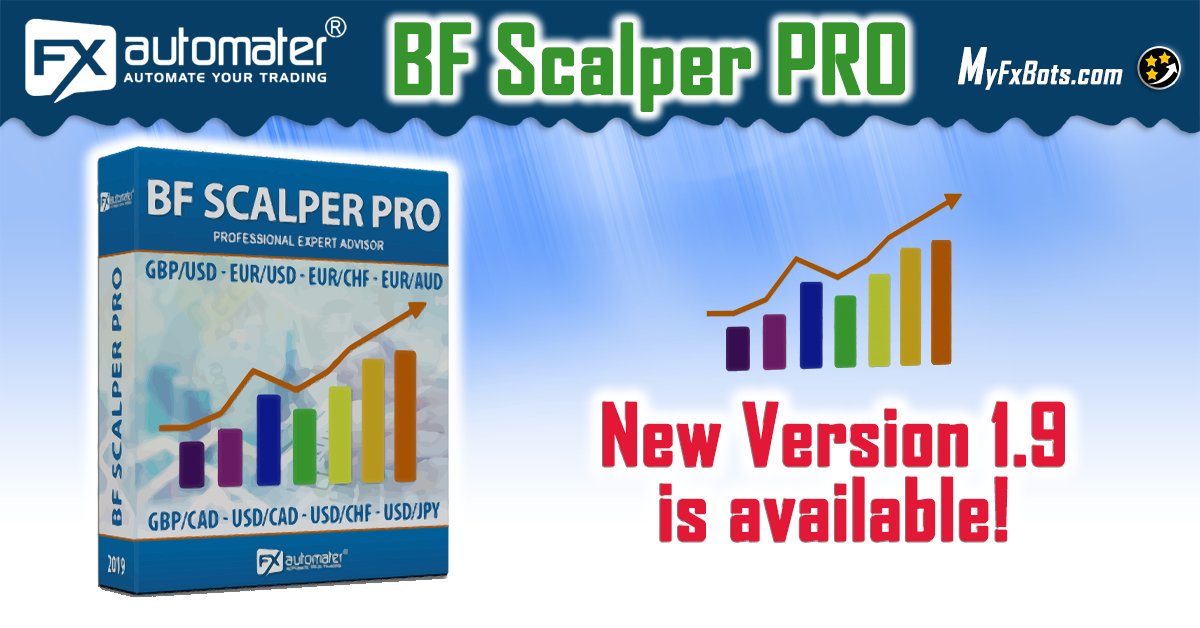
Talk about Best Free Scalper Pro
Information, charts or examples contained in this review article are for illustration and educational purposes only. It should not be considered as an advice or endorsement to purchase or sell any security or financial instrument. We do not and cannot give any kind of financial advice. No employee or persons associated with us are registered or authorized to give financial advice. We do not trade on anyone's behalf, and we do not recommend any broker. On certain occasions, we have a material link to the product or service mentioned in the article. This may be in the form of compensation or remuneration.