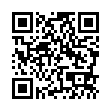Gold Scalper PRO Review Introduction
Gold Scalper PRO automated trading system is from the team making up “FXAutomater” who have coded a number of Forex trading robots that represent different trading strategies. As the name rightly suggests, Gold Scalper PRO trades on XAUUSD (GOLD instrument).
As Gold Scalper PRO is fully automated any trader with any level of experience can use it, simply it's attached to the MT4 trading platform XAUUSD chart, then it would put, manage and close trade positions automatically.
In order to use Gold Scalper PRO, a trading account with a forex broker must be opened and a deposit of money has to be put into this account (if not demo) to start trading.
A true ECN forex broker is always the best choice as it has the most suitable trading conditions as tight spreads, low commissions, and fast execution speeds.
Trading Idea
The Gold Scalper PRO strategy's principle is to enter in a distinctive market impulse direction and follow correction. A principle that has been around for as long as the markets have existed.Gold Scalper PRO is not a grid, martingale, or using any other risky strategies, it just employs a classical trading strategy by a textbook using reasonable Stop Loss levels and a prosperous entry and exit trading logic beside an optional money management ATR based algorithm.
Gold Scalper PRO Criteria
License
1 Real Account + 3 Demo Accounts.
Support
Perfect (24/7) Support by FXAutomater.
Brokers / VPS Recommendations
We recommend Installing Gold Scalper PRO on TradingFX VPS Forex VPS and using it with Tickmill Forex Brokers for the best stability and profitability.User Guide
Detailed manual included in the package.
Updates
Free lifetime updates.
Installing
A setup wizard is available for easy installing beside the EA files.
Refund Policy
60-Day Money-Back Guarantee by FXAutomater.
Supported Currency Pairs
XAUUSDMetaTrader Chart Timeframe
M15Gold Scalper PRO 3rd Party Verified Live Trading Results

How to Backtest Gold Scalper PRO
If you wish to back-test Gold Scalper PRO, first you should download history from the MetaTrader history center: click Tools -> History Center, or press the "F2" key on the keyboard. In the list, find the XAUUSD (GOLD) currency pair and double click to expand it. Click "1 Minute (M1)" and then click "Download". When the download process is finished, double click on "5 Minutes (M5)” and "15 Minutes (M15)" to convert the M1 data (repeat this for the rest of the time frames). Close the "History Center" window. Restart the MT4 terminal in any case. Check the below image!
To open the "Strategy Tester" window click the "Strategy Tester" button on the MetaTrader menu, or press "Ctrl+R" on the keyboard. In the "Strategy Tester" window chose Gold Scalper PRO, chose XAUUSD currency pair, chose M15 timeframe, and chose the method "Every tick ...", as shown below. Click "Start" to start the back-test.
The back-test by "Every tick" is the most precise, but it is prolonged. If you wish to save time you can run the back-test on the M1 timeframe by the "Open price only ..." method and this will be correct too.
Gold Scalper PRO 99.9% Tick Data Quality Backtests
FXAutomater, the developers of Gold Scalper PRO have performed 99.9% quality tick data with real spread backtests, showing historical trading performance over previous periods of time, passing throughout different markets conditions. We should mention that certain system backtests can't be considered an indicator of the future trading performance of it but they can give a rough idea of how it could behave in the real money world.
It's unclear if the developer accounted for commissions, slippage, or swaps in his backtesting, factors making a major impact on any trading strategy results, especially small price movements scalping ones like that of Gold Scalper PRO.
Gold Scalper PRO Trading Strategy
- Advanced News Filter.
- Stealth mode.
- Advanced Time Management System.
- Email and Push Notification system.
- Friday Exit System.
Gold Scalper PRO includes a built-in Money Management System so the risk can be set in a percentage value to enable the EA to automatically calculate the needed lot size depending on that risk and the account free margin.
An Advanced News Filter is integrated into the EA so trading during the most important news and events can be avoided.
A precisely configurable Time Management System is also integrated so that the Gold Scalper PRO robot will be active to trade only during certain hours, also on individual weekdays.
A Friday Exit system is included in the Gold Scalper PRO, so all the trades can be closed on Friday Evening at the preset time after which trading will be stopped.
Gold Scalper PRO can also send emails and push notifications to the trader's mobile phone to inform him about its trades statuses.
A Manual Trading system option is available in the EA and it allows the trader to open trades manually to be managed automatically by the Gold Scalper PRO. Two buttons are printed by the Gold Scalper PRO on the chart for that purpose, BUY and SELL buttons, if their color turns dark gray, this means that manual trading is denied by the EA due to the current market conditions or the existence of already opened trades.
Gold Scalper PRO Metatrader Parameters
==== Risk Management ====
- FixedLots - fixed trading volume (works if AutoMM1=0)
- AutoMM - values greater than 0 (zero) activate automatic ММ (traded volume as a percentage of free margin).
==== General Settings ====
- Magic - magic number - it is extremely important to keep this different for all robots.
- EA_Coment - text which will be added as a comment to each trade opened by GOLD Scalper PRO
- MaxSpread - maximal allowed spread for position opening.
- Slippage - maximal allowed slippage for position opening.
- StealthMode - true/false - conceal stop loss and take profit levels in program logic making them invisible to brokers. If you use this mode, the stop loss and take profit orders are not located in the trading server.
- CloseOnlyOnProfit - true/false - when this mode is enabled, positions will be closed only on profit or where stop loss is reached. When CloseOnlyOnProfit=false /default/, positions will be closed according to the system logic.
- NFA - true/false - set "true" if your broker is NFA regulated.
- No_Hedge - true/false - set "true" if you wish to cancel all hedge trades.
- EmergencyStopDist - second level of protection, when StealthMode is used. At values greater than zero, it activates a second level of true (Emergency) StopLoss on a greater distance than the virtual hidden StopLoss is located. In such case, the value of the new emergency StopLoss will be the sum of the EmergencyStopDist value plus the value of the hidden StopLoss.
==== TradingLogic Settings ====
- StopLoss - stop loss value
- TakeProfit - take profit value
- TREND_STR - relative impulse strength.
- Profit - the profit on which the position will be closed in case a short-term reversal pattern is detected.
==== Dynamic SL & TP ====
- Use_ATR_Profit - activates the ATR based exit profit algorithm.
- ATR_Profit_Factor - the ATR value multiplier for calculating the new take profit value.
- Use_ATR_Stop - activates the ATR based Stop Loss algorithm.
- ATR_SL_Factor - the ATR value multiplier for calculating the Stop Loss value.
- ATR_TF_SL - the timeframe on which the ATR indicator is calculated – default 1440 (D1).
- ATR_Per_SL - the period of the ATR indicator – default 1.
==== Notifications ====
- EMAIL_Notification - true/false - enable/disable email notifications.
- PUSH_Notification - true/false – enable/disable push notifications to mobile phones.
==== GMT Settings ====
- GMT_Offset - winter GMT offset of your broker.
- Calculate_DST - true/false - Set TRUE if the broker shifts the GMT offset with +1 in Summer. Set FALSE if broker use same GMT offset whole year.
==== News Filter Settings ====
The News Filter function is disabled by default. It is your personal choice whether, or not to activate this function. The News Filter function can increase the profit factor of the system and reduce the drawdown, but also can reduce the number of the trades and the total profit.
- Avoid_News - true/false – use or not the News Filter.
- Include_Medium_News - true/false – include, or not the medium impact news. The high impact news are included by default.
- Filter_NFP_FOMC_ONLY - true/false - when true the news filter will stop trading only during NFP and FOMC news.
- Wait_Before_News - the amount of minutes, before the news release, when the trading will be disabled.
- Wait_After_News - the amount of minutes, after the news release, when the trading will be enabled.
Configure MT4 terminal to allow WEB Requests to the following URL: http://www.fxautomater.com Only this way the news filter will be able to work properly!
You can find it in: MT4 terminal -> Tools -> Options -> Expert Advisors -> Allow WebRequests for listed URL (check the image below):
==== Time Management Settings ====
- AllowedHour_ForBacktest - this parameter is only for backtesting! It helps optimizing the Time Management system. Here is how you can use it. During the optimization set start value 0, end value 23 and the step 1. You can optimize only one day per optimization. For example you want to optimize the forbidden hours for Monday, you have to disable other days bay settings TuesdayTrading=false ... to ... FridayTrading=false. At the end of the optimization the tester will show you the best hours for trading on Monday. You can add the bad hours in the parameter MondayForbiddenHours separated by comma, for example: 1,4,6.
- MondayTrading - true/false - enable or disable trading on Monday
- MondayHoursForbidden - forbidden trading hours for Monday (applies only when MondayTrading is enabled). You can set several values between 0 and 23 separated with commas. For example, if you set MondayHoursForbidden=9,10,11 the EA will not trade from 9:00 till 11:59. The hour values for this parameter are related to your broker's server time (the Market Watch)!
- TuesdayTrading - true/false - enable or disable trading on Tuesday
- TuesdayHoursForbidden - forbidden trading hours for Tuesday (applies only when TuesdayTrading is enabled). You can set several values between 0 and 23 separated with commas. For example, if you set TuesdayHoursForbidden=9,10,11 the EA will not trade from 9:00 till 11:59. The hour values for this parameter are related to your broker's server time (the Market Watch)!
- WednesdayTrading - true/false - enable or disable trading on Wednesday
- WednesdayHoursForbidden - forbidden trading hours for Wednesday (applies only when WednesdayTrading is enabled). You can set several values between 0 and 23 separated with commas. For example, if you set WednesdayHoursForbidden=9,10,11 the EA will not trade from 9:00 till 11:59. The hour values for this parameter are related to your broker's server time (the Market Watch)!
- ThursdayTrading - true/false - enable or disable trading on Thursday
- ThursdayHoursForbidden - forbidden trading hours for Thursday (applies only when ThursdayTrading is enabled). You can set several values between 0 and 23 separated with commas. For example, if you set ThursdayHoursForbidden=9,10,11 the EA will not trade from 9:00 till 11:59. The hour values for this parameter are related to your broker's server time (the Market Watch)!
- FridayTrading - true/false - enable or disable trading on Friday
- FridayHoursForbidden - forbidden trading hours for Friday (applies only when FridayTrading is enabled). You can set several values between 0 and 23 separated with commas. For example, if you set FridayHoursForbidden=9,10,11 the EA will not trade from 9:00 till 11:59. The hour values for this parameter are related to your broker's server time (the Market Watch)!
- SaturdayTrading and SundayTrading - true/false - enable or disable trading during Saturday and Sunday respectively. Due to big GMT offset, some brokers trade during weekends and for that reason we added these parameters as well.
Example: MondayHoursForbidden = "9,10,11,12,13,14,15,16";
==== Friday Exit ====
- FridayExit - true/false - if you wish to close all trades on Friday, you should use FridayExit=true.
- ExitHour - the robot will close all open positions at this hour on Friday.
- LastTradeHour - the robot can trade until the end of this hour on Friday (including this hour).
If you decide to use the "FridayExit" option you should set LastTradeHour and ExitHour several hours before the market closing of your broker on Friday.
==== Grid System ==== (optional)
- Grid_System - true/false - Enable/disable the Grid System of GOLD Scalper PRO.
- Grid_Max_Trades - maximal number of additional trades which will be opened when Grid System is enabled.
- Grid_Distance - the distance in pips between additional trades.
- Grid_Trade_By_Signal_Only - true/false - when its value is true the additional trades will be opened only by signal generated by a special indicator. When its value is false GOLD Scalper PRO will check only the distance between previous additional trade or initial trade. Most of the cases when Grid_Trade_By_Signal_Only=true the results are better.
- Grid_Signal_Period - possible values: 1, 5, 15, 30, 60, 240, 1440, 10080 and 43200. The values represent the official time frames in minutes M1, M5, M15, M30, H1, H4, D1, W1 and MN. This parameter is used when Grid_Trade_By_Signal_Only is true. It is the time frame of the special indicator used for opening of the additional trades.
- Grid_Risk_Multiplier - parameter for controlling the lot size of the additional trades. By default, the lot size is equal to the initial trade lot size (Grid_Risk_Multiplier=1). If the value of this parameter is lower than 1 then the additional trades will be opened with lower lot size than the initial trade. If the value is greater than 1 then the additional trades will be opened with greater lot size than the initial trade. Grid_Risk_Multiplier is a multiplier and you can easily calculate the additional trades lot size. For example, if the initial trade lot size is 0.1 lot and you set Grid_Risk_Multiplier=1.5 then additional trades lot size will be: 0.1 x 1.5 = 0.15 lots
- Grid_Martingale - true/false - when its value is true then GOLD Scalper PRO becomes martingale strategy. Every additional trade will have greater and greater lot size. This is very useful sometimes because it will help the EA to close the trades quickly.
- Grid_Take_Profit - take profit in pips when Grid System is enabled.
- Grid_Take_Profit_Money - take profit in money (your account base currency) when Grid System is enabled. This parameter is very useful in case Grid_Martingale is enabled.
- Grid_Stop_Loss - stop loss in pips when Grid System is enabled
- Grid_Stop_Loss_Money - stop loss in money (your account base currency) when Grid System is enable
GOLD Scalper PRO is equipped with GRID system which is optional and disabled by default. This system was developed by request of our users. The performance of GOLD Scalper PRO is good without the GRID System and you don't need to enable it at all. But if you want to use it then you may check the .set file available in the package!
Gold Scalper PRO Review Conclusion
Overall, the Gold Scalper PRO comes with some advanced features and is fully customizable. It trades infrequently that some traders who prefer more high-octane action may not prefer trading with it.
Enough professional trader can test other additional trading instruments while backtesting Gold Scalper PRO to elevate its trading frequency and create a personalized bespoke set files.
Many other forex robot reviews are published on MyFxBots and other alternative automated trading systems exist.
Promotional Video (by the Vendor)
Latest Gold Scalper PRO Posts

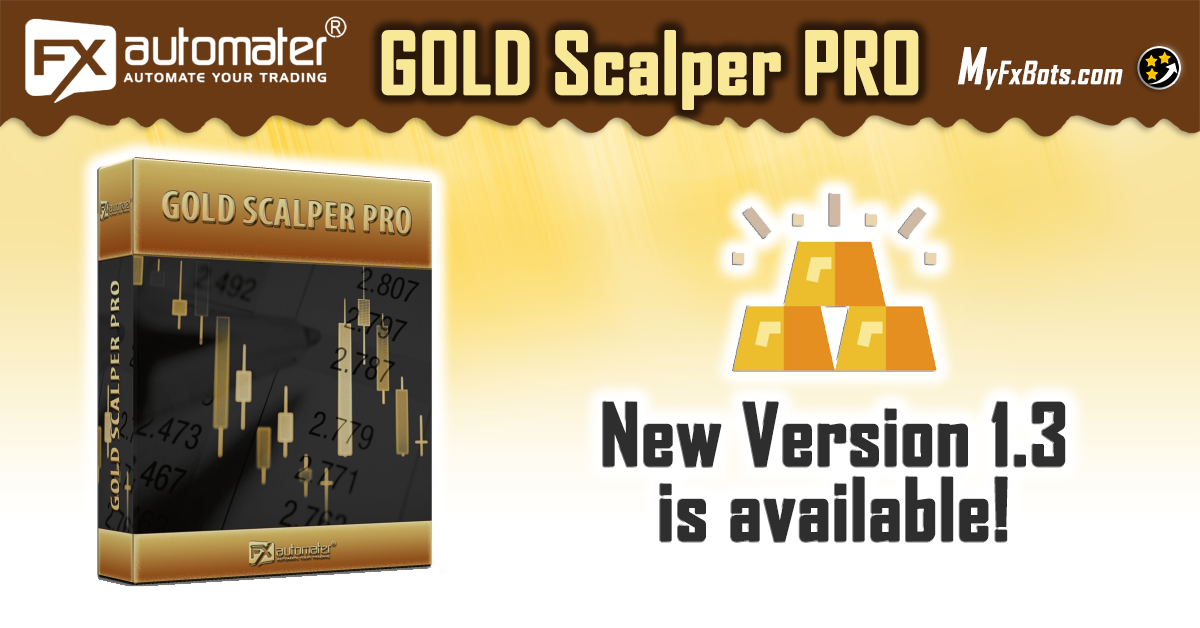
Other FXAutomater Forex Robots
Forex Combo System
As the name suggests, Forex Combo System is a collection of several subsystems, four to be clear. The most accurate description that fits it is "four different EAs joined together". The result of such an EA could be considered "Pleasant" as you will discover this yourself after some further reading, It's an easy-to-use EA and is one of the most solid automated trading systems that I've ever seen.
WallStreet Forex Robot 3.0 Domination
WallStreet Forex Robot 3.0 Domination is a scalper EA that's not limited to the Asian session, opening positions around the clock with a fairly profitable outcome, a few indicators that are shipped with Metatrader are involved creatively, so the entry signals are determined. It has retry loops for opening/closing orders, denoting a certain degree of experience with automated live trading. Although the DLL programming is sometimes an obstacle for EAs running on multiple pairs with the same DLL, in this EA, this seems to be entirely thread-safe.
Omega Trend
Forex Diamond
Volatility Factor Pro
Forex Trend Detector
It detects the final moments of a volatile market trend or session, identifies the volatility limits below which the dominant market trend is, and don't ignore the special situations when those volatility limits occur near important market levels, predict price levels that should capitalize when the market is readjusted after the volatility breakout has occurred, and finally it sets an order based on that prediction.
Forex Gold Investor
Best Free Scalper Pro
Best Free Scalper Pro is a powerful automated Forex scalping system, one of the FXAutomater family. A reputable ECN Forex broker with very tight spreads, low commissions, and minimal slippage is required as it can confirm the difference between a winning and losing trading system, especially scalping strategy ones.
Grid Master PRO
Strictly ruled grid-based trading technique with safety "high frequency" scalping element.
Smart Scalper PRO
Smart Scalper PRO is very simple, but it is based on the most proven trading principle since the markets exist – enter the market in the direction of a strong market impulse after a reasonable correction is detected.
Pips Master Pro
Pips Master Pro has a Strong, pure and simple trading logic, Reasonable TP and SL levels, High spread, slippage and broker protection, Multiple currency pairs support, Low drawdown, and New, improved, highly effective exit logic.
Trend Matrix EA
Using Trend Matrix EA, traders can identify and profit from market trends. It offers a safe and reliable way to navigate the forex market with its Next Generation Loss Recovery System and reliable risk management tools.
Infinity Trader EA
Chat GPT and Gemini (developed by Google) are the two most powerful AI engines available. The Gemini AI handles real-time trading data better than Chat GPT. However, Chat GPT excels at managing complex conversation threads even though it is trained only on past data. Combining Chat GPT and Gemini AI leads to the most accurate and current trading forecasts.
AI alone, can't be reliable - a proven, solid strategy must back it up. FXAutomater deliver results that stand out with their AI-powered strategy Infinity Trader EA!
Talk about Gold Scalper PRO
Information, charts or examples contained in this review article are for illustration and educational purposes only. It should not be considered as an advice or endorsement to purchase or sell any security or financial instrument. We do not and cannot give any kind of financial advice. No employee or persons associated with us are registered or authorized to give financial advice. We do not trade on anyone's behalf, and we do not recommend any broker. On certain occasions, we have a material link to the product or service mentioned in the article. This may be in the form of compensation or remuneration.
-
Social & Feed
- @myfxbots
- @myfxbots.Expert.Advisors
- @myfxbots.expert.advisors
- @myfxbots.expert.advisors
- @myfxbots_eas
- @myfxbots
- @myfxbots
- @myfxbots
- @myfxbots
- @myfxbots
Tags
Forex Combo System WallStreet Forex Robot 3.0 Domination Omega Trend Broker Arbitrage FX-Builder Forex Diamond Volatility Factor Pro GPS Forex Robot Tick Data Suite Vortex Trader PRO Forex Trend Detector Swing Trader PRO RayBOT Forex Gold Investor FXCharger Best Free Scalper Pro News Scope EA PRO Smart Scalper PRO FX Scalper Evening Scalper PRO Waka Waka Golden Pickaxe Perceptrader AI Happy Bitcoin Algocrat AI Traders Academy Club Quant Analyzer AlgoWizard Quant Data Manager FXAutomater InstaForex RoboForex IronFX Tickmill FXVM Alpari FX Choice TradingFX VPS Commercial Network Services VPS Forex Trader QHoster GrandCapital IC Markets FBS FX Secret Club StrategyQuant X Happy Forex LeapFX Trading Academy ForexTime Magnetic Exchange XM BlackBull Markets ForexSignals.com Libertex AMarkets HFM Broker FxPro Binance ACY Securities IV Markets Forex VPS MTeletool Forex Store Valery Trading Telegram Signal Copier Telegram Copier Forex Robot Academy Forex Robot Factory (Expert Advisor Generator) SMRT Algo EGPForex
Risk
Forex trading can involve the risk of loss beyond your initial deposit. It is not suitable for all investors and you should make sure you understand the risks involved, seeking independent advice if necessary.
Forex accounts typically offer various degrees of leverage and their elevated profit potential is counterbalanced by an equally high level of risk. You should never risk more than you are prepared to lose and you should carefully take into consideration your trading experience.
Past performance and simulated results are not necessarily indicative of future performance. All the content on this site represents the sole opinion of the author and does not constitute an express recommendation to purchase any of the products described in its pages.