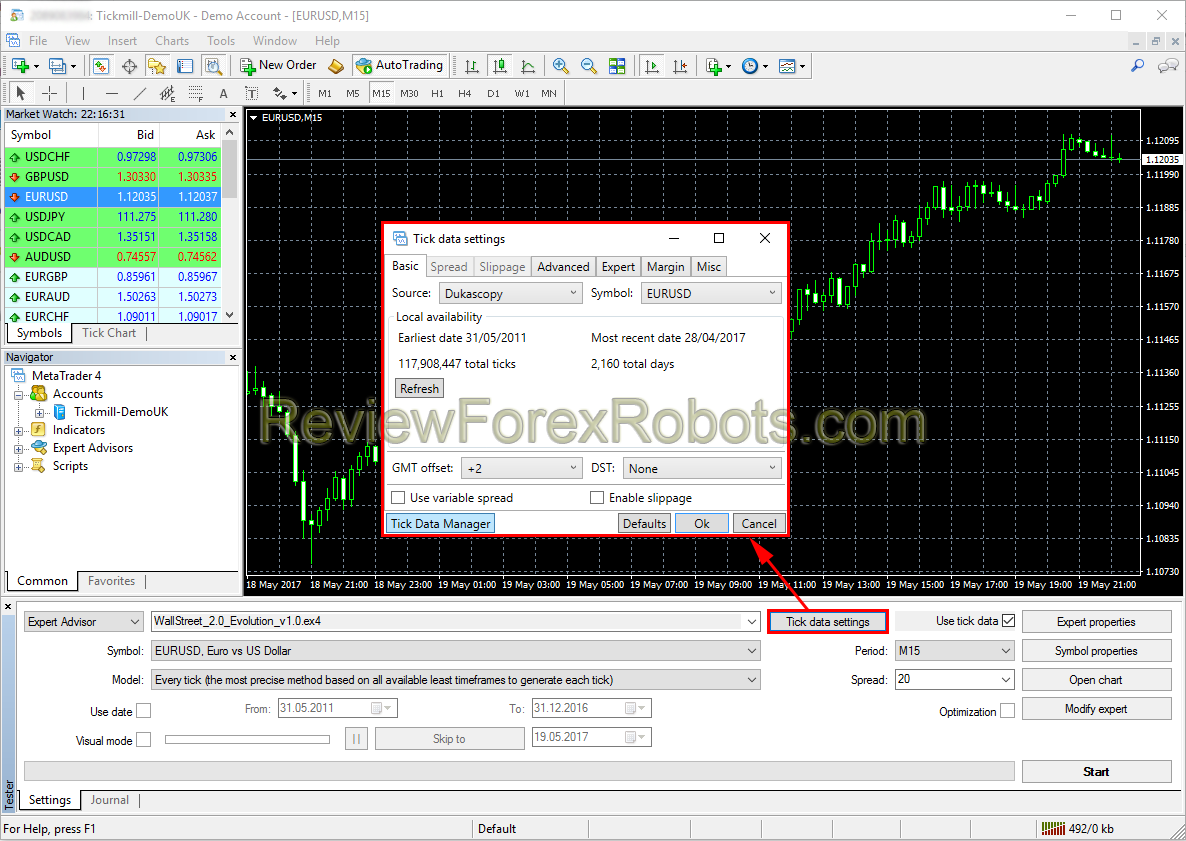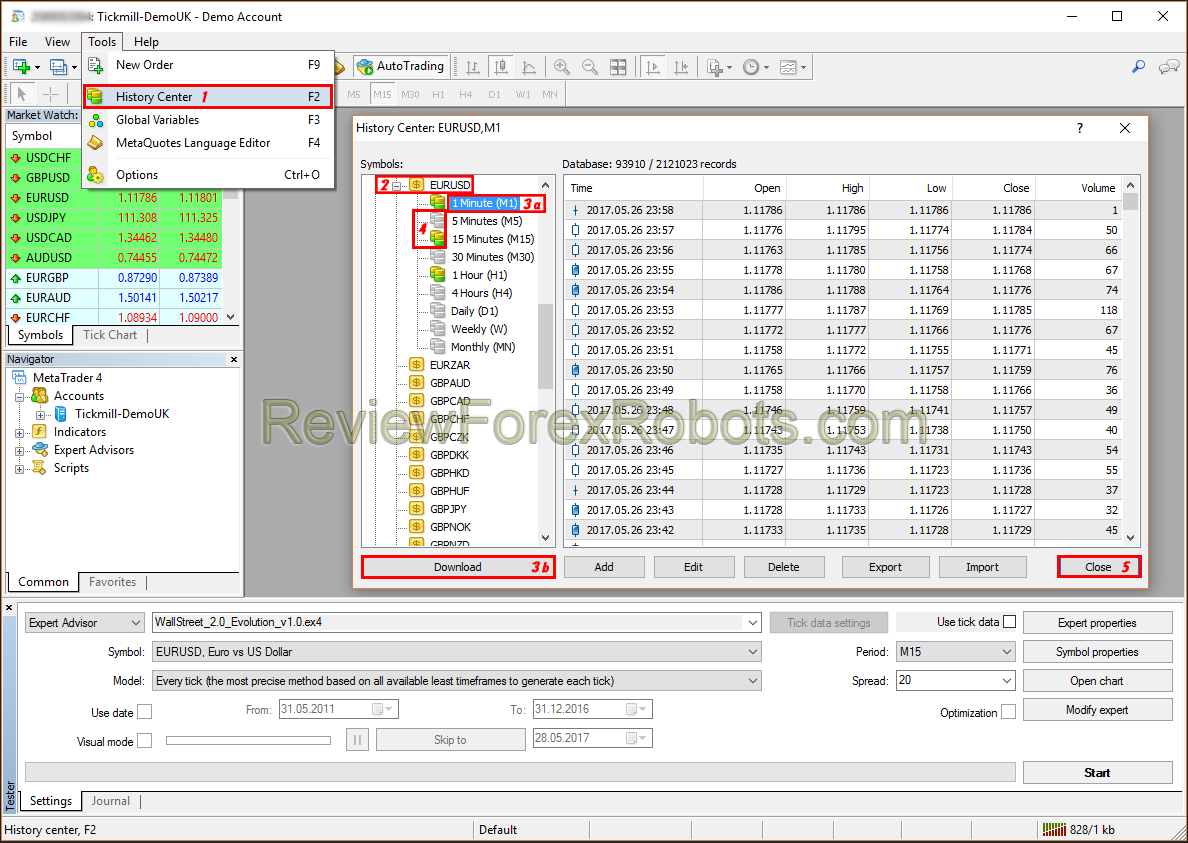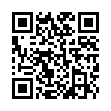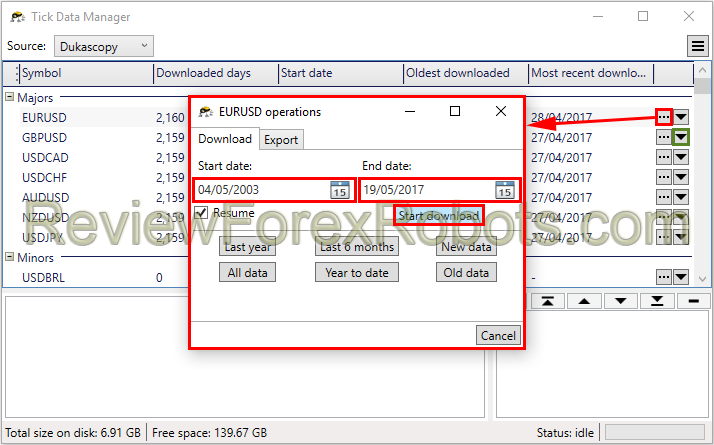
Backtesting a Forex robot or a trading strategy is to test its performance to get gives an idea about how it could react with the market in the past and if that reaction and performance was good, it should theoretically continue that in the future, hence the importance of backtesting is non-ignorable!
To backtest, you must have saved tick data to your computer commonly obtained either via MT4 history center or Dukascopy, the historical data are free and you can get it easily via MT4 as we will discuss later.
Dukascopy tick data which is the most accurate data you can get for backtesting is also free, but the way with which you can download and prepare it for backtesting is so complicated and time consuming. Some 3rd party applications are sold for that purpose, one of them which we already use for our backtesting is Tick Data Suite, it's easy to use and has many important features in addition to downloading and preparing Dukascopy Tick Data.
WallStreet Forex Robot 2.0 Evolution and its FREE bonus robots WallStreet ASIA Evo and WallStreet Recovery PRO Evo are already and carefully optimized by their developers and need no further optimizations or improvements but some custom settings for unsupported pairs should be tested before their use on real money, so the robots should be tested correctly or they may get unexpected results.
For backtesting on MT4, the demo or real account used for that must be activated in the members area of the robot's official website first!
PAID Backtesting Solution (using Dukascopy Tick Data)
1. Update / Download Tick Data using Tick Data Suite
Launch Tick Data Manager and click the desired currency pair operations button [â€Â¦] the (GBPUSD, EURUSD, USDJPY, USDCAD, USDCHF, AUDUSD, NZDUSD and EURJPY for WallStreet Forex Robot 2.0 Evolution) to set the tick data period then click start download button, or simply click the down arrow button to quickly start downloading all the available tick data for that currency pair.
Do the Backtest in MetaTrader 4
- In the MetaTrader menu click the "Strategy Tester" button, or press "Ctrl+R" on the keyboard to open the "Strategy Tester" window.
- Choose "WallStreet 2.0 Evolution" in the opened "Strategy Tester" window.
- Choose one of the EA supported currency pairs that the data was downloaded for (GBPUSD, EURUSD, USDJPY, USDCAD, USDCHF, AUDUSD, NZDUSD and EURJPY).
- Mark the "Use tick data" checkbox in the same window to allow the MetaTrader to use the downloaded tick data for backtesting.
- Choose M15 timeframe.
- Choose "Every tick ..." method.
- Type 20 for the Spread.
- Click "Start" to launch the backtest.
If you'd like to change the GMT/DST of the backtest as with some brokers for backtesting accuracy or if you wish to use variable spread, enable slippage or change any of the advanced settings, you can open the Tick data settings dialog and do your modifications.
When ready, click the "Start" button and wait for the backtest as it progresses.
At the end of the backtest check that the resulting modeling quality is 99% and that the variable spread was used (if enabled in tick data manager).
If the backtesting was interrupted by any problem or if you are getting unexpected results in the final report, you should first check the backtest journal, more information can be typically found in there.
If som unresolvable issues has occured, you can run the Tick Data Suite support assistant to send the problem details and create a support ticket. Don't forget to include the log files, this should help the support team to solve the problem, so you can leave the checkboxes for them enabled.
FREE Backtesting Solution (using MT4 History Center Data)
1. Update / Download the Historical Data
- In the MT4 terminal, click Tools => History Center, or press the "F2" key of the keyboard.
- In the list, find the currency pair that you wish to backtest and double click to expand it.
- Click "1 Minute (M1)" and then click "Download".
- When the download process is finished, double click on "5 Minutes (M5)†and "15 Minutes (M15)" to convert the M1 data.
- Close the "History Center" window.
2. Backtest in the Metatrader Strategy Tester
- In the MetaTrader menu click the "Strategy Tester" button, or press "Ctrl+R" on the keyboard to open the "Strategy Tester" window.
- Choose "WallStreet 2.0 Evolution" in the opened "Strategy Tester" window.
- Choose one of the EA supported currency pairs that the data was downloaded for (GBPUSD, EURUSD, USDJPY, USDCAD, USDCHF, AUDUSD, NZDUSD and EURJPY).
- Choose M15 timeframe.
- Choose "Every tick ..." method.
- Type 20 for the Spread.
- Click "Start" to launch the backtest.
The use of "Every tick ..." method for backtesting is the most precise, but too slow and to save time the backtest can be run on M1 timeframe using "Open price only ..." method which will generate a correct final report too.
Latest WallStreet Forex Robot 3.0 Domination Posts






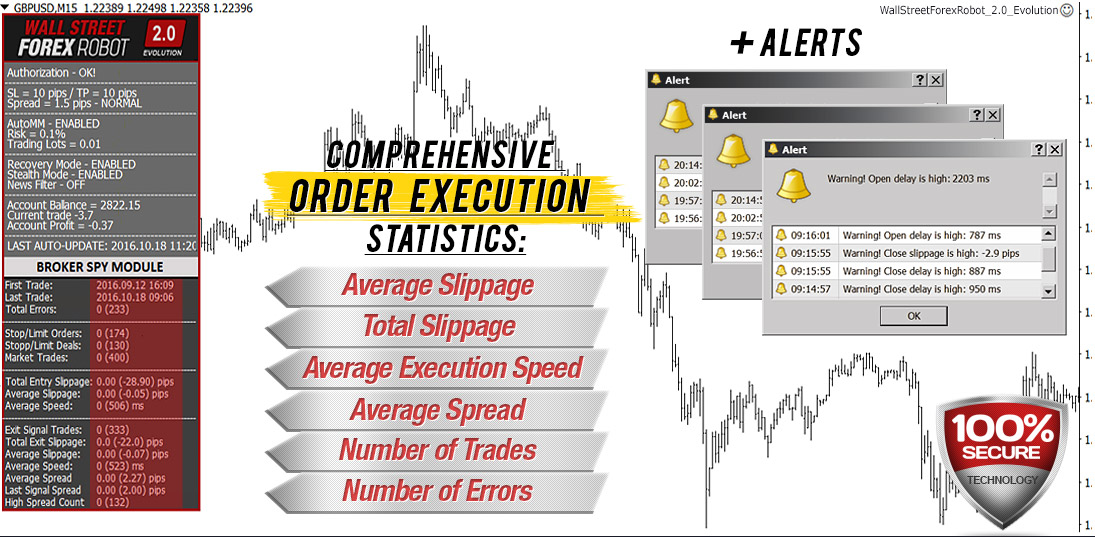
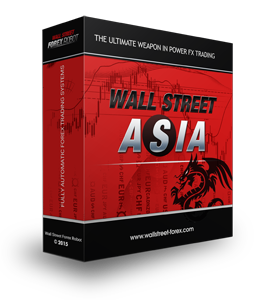

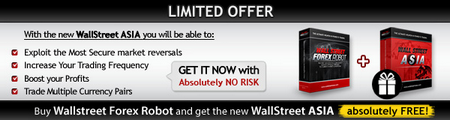







Other FXAutomater Forex Robots
Forex Combo System
As the name suggests, Forex Combo System is a collection of several subsystems, four to be clear. The most accurate description that fits it is "four different EAs joined together". The result of such an EA could be considered "Pleasant" as you will discover this yourself after some further reading, It's an easy-to-use EA and is one of the most solid automated trading systems that I've ever seen.
WallStreet Forex Robot 3.0 Domination
WallStreet Forex Robot 3.0 Domination is a scalper EA that's not limited to the Asian session, opening positions around the clock with a fairly profitable outcome, a few indicators that are shipped with Metatrader are involved creatively, so the entry signals are determined. It has retry loops for opening/closing orders, denoting a certain degree of experience with automated live trading. Although the DLL programming is sometimes an obstacle for EAs running on multiple pairs with the same DLL, in this EA, this seems to be entirely thread-safe.
Omega Trend
Forex Diamond
Volatility Factor Pro
Forex Trend Detector
It detects the final moments of a volatile market trend or session, identifies the volatility limits below which the dominant market trend is, and don't ignore the special situations when those volatility limits occur near important market levels, predict price levels that should capitalize when the market is readjusted after the volatility breakout has occurred, and finally it sets an order based on that prediction.
Forex Gold Investor
Best Free Scalper Pro
Best Free Scalper Pro is a powerful automated Forex scalping system, one of the FXAutomater family. A reputable ECN Forex broker with very tight spreads, low commissions, and minimal slippage is required as it can confirm the difference between a winning and losing trading system, especially scalping strategy ones.
Gold Scalper PRO
Gold Scalper PRO is not a grid, martingale, or using any other risky strategies, it just employs a classical trading strategy by a textbook using reasonable Stop Loss levels and a prosperous entry and exit trading logic beside an optional money management ATR based algorithm.
Grid Master PRO
Strictly ruled grid-based trading technique with safety "high frequency" scalping element.
Smart Scalper PRO
Smart Scalper PRO is very simple, but it is based on the most proven trading principle since the markets exist – enter the market in the direction of a strong market impulse after a reasonable correction is detected.
Pips Master Pro
Pips Master Pro has a Strong, pure and simple trading logic, Reasonable TP and SL levels, High spread, slippage and broker protection, Multiple currency pairs support, Low drawdown, and New, improved, highly effective exit logic.
Trend Matrix EA
Using Trend Matrix EA, traders can identify and profit from market trends. It offers a safe and reliable way to navigate the forex market with its Next Generation Loss Recovery System and reliable risk management tools.
Infinity Trader EA
Chat GPT and Gemini (developed by Google) are the two most powerful AI engines available. The Gemini AI handles real-time trading data better than Chat GPT. However, Chat GPT excels at managing complex conversation threads even though it is trained only on past data. Combining Chat GPT and Gemini AI leads to the most accurate and current trading forecasts.
AI alone, can't be reliable - a proven, solid strategy must back it up. FXAutomater deliver results that stand out with their AI-powered strategy Infinity Trader EA!
Talk about WallStreet Forex Robot 3.0 Domination
Information, charts or examples contained in this blog post are for illustration and educational purposes only. It should not be considered as an advice or endorsement to purchase or sell any security or financial instrument. We do not and cannot give any kind of financial advice. No employee or persons associated with us are registered or authorized to give financial advice. We do not trade on anyone's behalf, and we do not recommend any broker. On certain occasions, we have a material link to the product or service mentioned in the article. This may be in the form of compensation or remuneration.
-
Social & Feed
- @myfxbots
- @myfxbots.Expert.Advisors
- @myfxbots.expert.advisors
- @myfxbots.expert.advisors
- @myfxbots_eas
- @myfxbots
- @myfxbots
- @myfxbots
- @myfxbots
- @myfxbots
Tags
Forex Combo System Omega Trend Broker Arbitrage FX-Builder Forex Diamond Volatility Factor Pro GPS Forex Robot Tick Data Suite Vortex Trader PRO Forex Trend Detector Swing Trader PRO RayBOT Forex Gold Investor FXCharger Best Free Scalper Pro Gold Scalper PRO News Scope EA PRO Smart Scalper PRO FX Scalper Evening Scalper PRO Waka Waka Golden Pickaxe Perceptrader AI Happy Bitcoin Algocrat AI Traders Academy Club Quant Analyzer AlgoWizard Quant Data Manager FXAutomater InstaForex RoboForex IronFX Tickmill FXVM Alpari FX Choice TradingFX VPS Commercial Network Services VPS Forex Trader QHoster GrandCapital IC Markets FBS FX Secret Club StrategyQuant X Happy Forex LeapFX Trading Academy ForexTime Magnetic Exchange XM BlackBull Markets ForexSignals.com Libertex AMarkets HFM Broker FxPro Binance ACY Securities IV Markets Forex VPS MTeletool Forex Store Valery Trading Telegram Signal Copier Telegram Copier Forex Robot Academy Forex Robot Factory (Expert Advisor Generator) SMRT Algo EGPForex
Risk
Forex trading can involve the risk of loss beyond your initial deposit. It is not suitable for all investors and you should make sure you understand the risks involved, seeking independent advice if necessary.
Forex accounts typically offer various degrees of leverage and their elevated profit potential is counterbalanced by an equally high level of risk. You should never risk more than you are prepared to lose and you should carefully take into consideration your trading experience.
Past performance and simulated results are not necessarily indicative of future performance. All the content on this site represents the sole opinion of the author and does not constitute an express recommendation to purchase any of the products described in its pages.