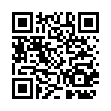EA Trading Academy Forex Strategy Builder Professional is a powerful software tool that allows traders to generate, automate, and export Expert Advisors (EAs) for their Forex trading strategies. This document will guide you through the process of utilizing this software to create and export ready-to-use EAs.
Prerequisites
Before diving into the specific steps of using EA Trading Academy Forex Strategy Builder Professional, make sure you have the following prerequisites:
-
EA Trading Academy Forex Strategy Builder Professional Software
Install the EA Trading Academy Forex Strategy Builder Professional software on your computer.
-
MetaTrader 4 (MT4) or MetaTrader 5 (MT5) Platform
You will need either MT4 or MT5 platform installed on your computer in order to backtest and run the Expert Advisors generated by EA Trading Academy Forex Strategy Builder Professional.
Generating Expert Advisors
-
Open the EA Trading Academy Forex Strategy Builder Professional Software
Launch the EA Trading Academy Forex Strategy Builder Professional software on your computer.
-
Choose the EA Type
From the EA Type drop-down menu, select the type of EA you want to create. There are several options, including Strategy EA, Martingale EA, Grid EA, and Hedge EA. Each type has its own characteristics and is suitable for different types of strategies.
-
Enter Trading Conditions
In the EA Strategy Builder window, specify the trading conditions for your EA. This includes currency pairs, timeframes, indicators, and other relevant parameters.
-
Build the Strategy
By using the available tools and features in the EA Strategy Builder Professional software, you can build the strategy for your EA. This includes designing entry, exit, and money management rules.
-
Optimize and Backtest the Strategy
Once you have built the strategy, you can optimize and backtest it using the built-in optimization and backtesting functions. This allows you to fine-tune your EA and maximize its performance.
-
Export the EA
Once the optimization and backtesting are complete, you can export the EA as a .mq4 file or a .mq5 file, depending on the platform you are using. The exported EA is ready to be imported into your MetaTrader platform for use.
Importing and Running the EA
-
Import the EA into MetaTrader
In your MetaTrader platform, navigate to the "Expert Advisors" section of the "Navigator" window. Right-click on the "Expert Advisors" folder and select "Import." Locate the EA file you have exported from EA Trading Academy Forex Strategy Builder Professional and import it into your MetaTrader platform.
-
Place the EA on a Chart
Place the EA on a chart by selecting the EA from the "Navigator" window and dragging it onto the chart.
-
Set Up Trading Conditions
In the EA properties window, specify the trading conditions for your EA, such as the currency pairs, timeframes, and initial parameters.
-
Test and Run the EA
Open the chart with the EA attached and run the EA. Monitor its performance and make adjustments if necessary.
-
Backtest and Optimize the EA
Once you are satisfied with the EA's performance, you can backtest and optimize it using the MetaTrader platform's built-in backtesting and optimization features.
Conclusion
EA Trading Academy Forex Strategy Builder Professional is a powerful tool that enables traders to generate, automate, and export Expert Advisors for their Forex trading strategies. By following these steps, you can effectively utilize the software to create and export ready-to-use EAs, which can then be imported into your MetaTrader platform for implementation.
Latest Forex Strategy Builder Posts

MyFxBots Admin
[Last Modified On Tues, 2 Apr 2024]Talk about Forex Strategy Builder
Information, charts or examples contained in this blog post are for illustration and educational purposes only. It should not be considered as an advice or endorsement to purchase or sell any security or financial instrument. We do not and cannot give any kind of financial advice. No employee or persons associated with us are registered or authorized to give financial advice. We do not trade on anyone's behalf, and we do not recommend any broker. On certain occasions, we have a material link to the product or service mentioned in the article. This may be in the form of compensation or remuneration.
Tags
Forex Combo System WallStreet Forex Robot 3.0 Domination Omega Trend Broker Arbitrage FX-Builder Forex Diamond Volatility Factor Pro GPS Forex Robot Tick Data Suite Vortex Trader PRO Forex Trend Detector Swing Trader PRO RayBOT Forex Gold Investor FXCharger Best Free Scalper Pro Gold Scalper PRO News Scope EA PRO Smart Scalper PRO FX Scalper Evening Scalper PRO Waka Waka Golden Pickaxe Perceptrader AI Happy Bitcoin Traders Academy Club Quant Analyzer AlgoWizard Quant Data Manager FXAutomater InstaForex RoboForex IronFX Tickmill FXVM Alpari FX Choice TradingFX VPS Commercial Network Services QHoster GrandCapital IC Markets FBS FX Secret Club StrategyQuant X Happy Forex LeapFX Trading Academy ForexTime Magnetic Exchange XM BlackBull Markets ForexSignals.com Libertex AMarkets HFM Broker FxPro Binance ACY Securities IV Markets MTeletool Forex Store Valery Trading Telegram Signal Copier EGPForex
Risk
Forex trading can involve the risk of loss beyond your initial deposit. It is not suitable for all investors and you should make sure you understand the risks involved, seeking independent advice if necessary.
Forex accounts typically offer various degrees of leverage and their elevated profit potential is counterbalanced by an equally high level of risk. You should never risk more than you are prepared to lose and you should carefully take into consideration your trading experience.
Past performance and simulated results are not necessarily indicative of future performance. All the content on this site represents the sole opinion of the author and does not constitute an express recommendation to purchase any of the products described in its pages.